Network Utility has moved again in the latest release of Mac OS X (Yosemite).
It is located in:
Macintosh HD > System > Library > CoreServices > Applications > Network Utility
Alternatively, you can launch the program from the System Report menu (under ‘Window’). From the Apple Menu, click ‘About This Mac…’. Click ‘System Report…’ and from the ‘Window’ menu, click ‘Network Utility’.
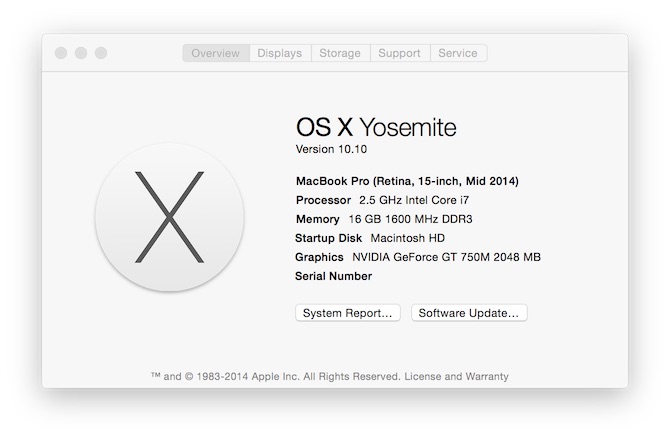
Once the Network Utility is running, use the context menu from the dock icon to show the location of the application in Finder or pin it permanently.
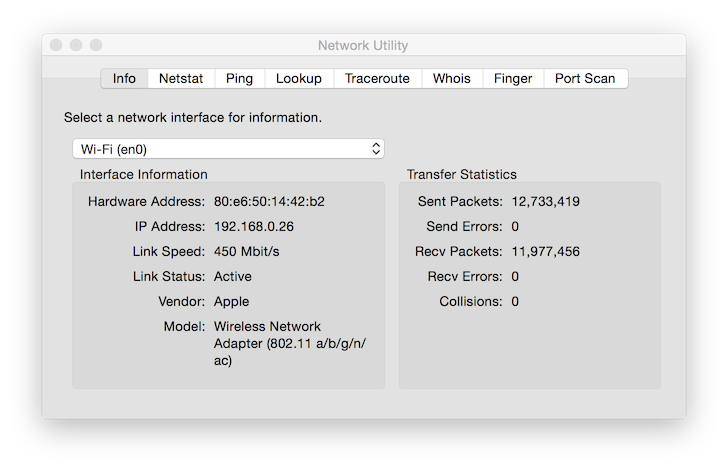
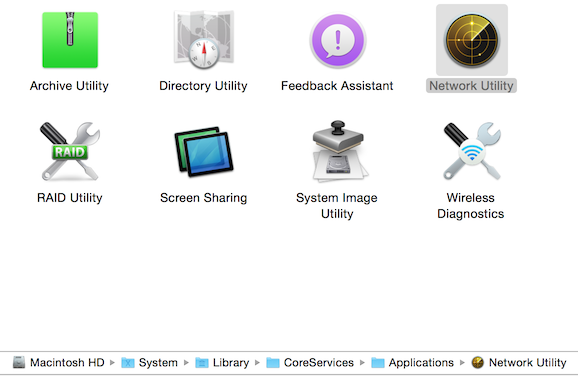
Why does it move?
I would like to know why this application keeps moving. For the longest time, Network Utility was located under ‘utilities’ in ‘Applications’. That made sense. Can anyone enlighten me as to why the location of this useful application is continually obfuscated?
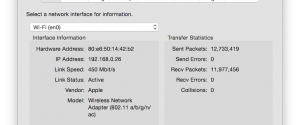
9 replies on “Network Utility OS X Yosemite”
Helpful! Thanks.
Great. Thanks!
I do not have a Windows Menu in the System Report section (Yosemite 10.10.2)
I cannot replicate that behaviour. Can you link a screenshot?
Most likely you’re just confused about where to look. He’s talking about the menu item in the *Top Bar* to the right of the Apple icon.
The phrasing is a bit confusing.
It was missing a month or two ago. Could not find it anywhere. I use it frequently. Had to go back to a Time Machine backup from a while ago and now I have it in several places. Could not find a way to download that particular part of OS X.
Never mind. I found it. I was trying to find something in the System Information Report, not the Window Menu at the top. Duh!
Glad you got it sorted!
If you use the Network Utility (or other apps like the Screen Sharing Utility) with any frequency, you might consider adding the folder to your Dock for easy access.
Choose ‘Go to Folder’ from the ‘Go’ menu and enter “/System/Library/CoreServices/” (without the quotes). Hit ‘Enter’ or ‘Return’ to show the ‘Applications’ folder. Drag it to the Dock and drop it there.
If you choose to make the Dock item display as a grid, clicking on the item will display a Dock cartouche with the icons of all the utilities in it. If you choose to display it as a list, of course, a list will be displayed.
NOTE: The only problem with this strategy is that the folder, as shown in the Dock, will be named ‘Applications’, which could be a bit confusing. I solved this problem by:
1. Duplicating the ‘Applications’ folder in the CoreServices folder
2. Renaming the duplicate folder ‘Core Applications’
3. Dragging the duplicated folder to the Dock
4. Deleting the original ‘Applications’ folder.
Now I have a nice ‘Core Applications’ item in the Dock with all the CoreServices applications in it.
Nai i eleni siluva tielyanna! (Quenya: May the Stars Shine Upon Your Path!)
Valdaquendë